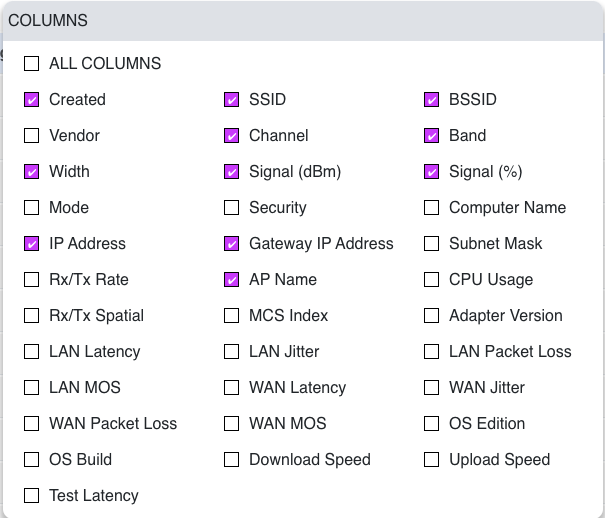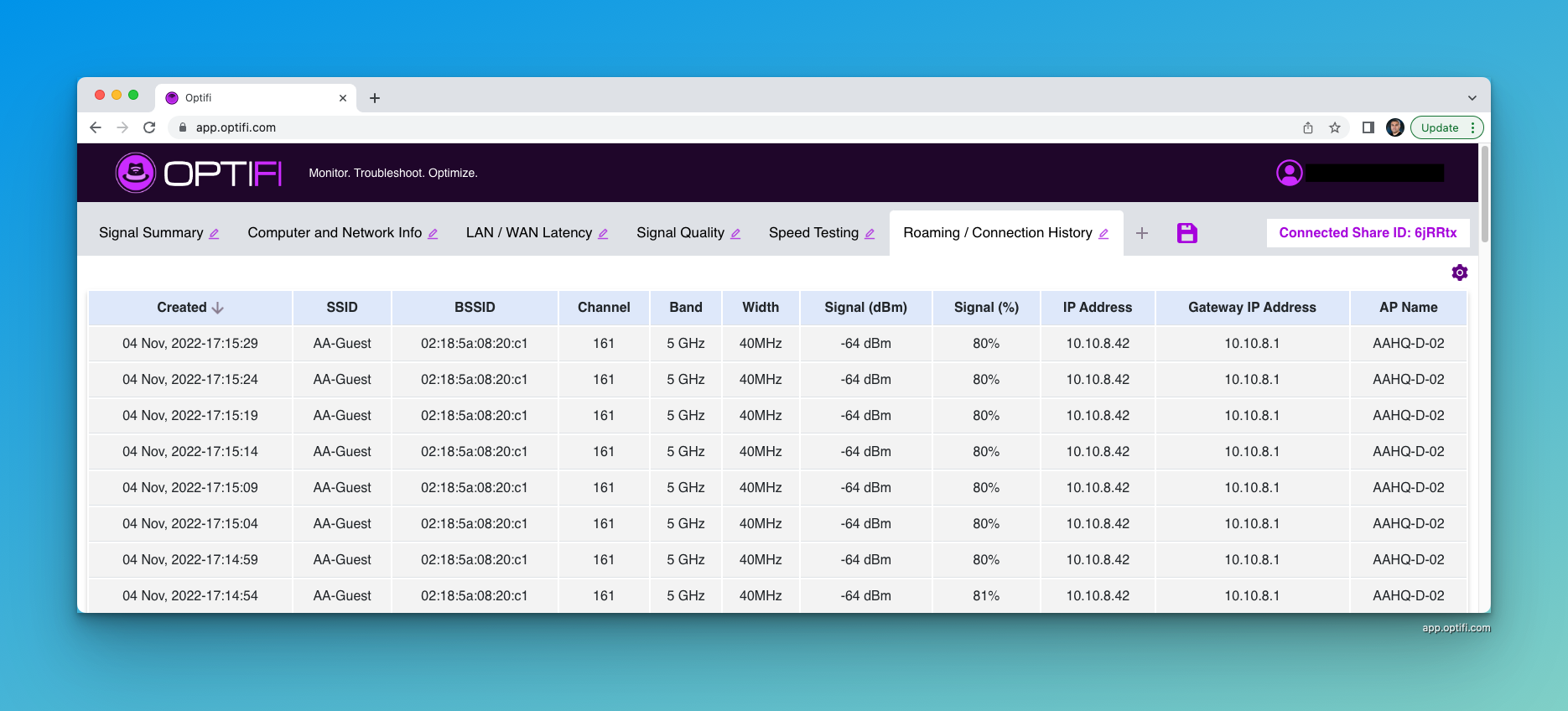This article explains how to setup the various tabs in app.optifi.com manager to get the most out of client WiFi diagnostic and connection information.
Optifi Manager (app.optifi.com) is used to remotely view device connection information. Multiple tabs can be created / edited to show only the data desired in each tab. If you have a active subscription the settings can be saved. Below are suggested tab names and settings. These can be changed by clicking pencil icon next to tab name and disk icon to save settings across login sessions.
Signal Summary
Optifi Signal Summary Tab provides a summary of signal and speed test data. It is particularly useful if you are trying to understand why a user is experiencing low speeds. The summary includes the overall picture of user connection history, which network and access point they are connected to over time, how speed results are related to signal strength, channel, channel width and throughput results for each location.
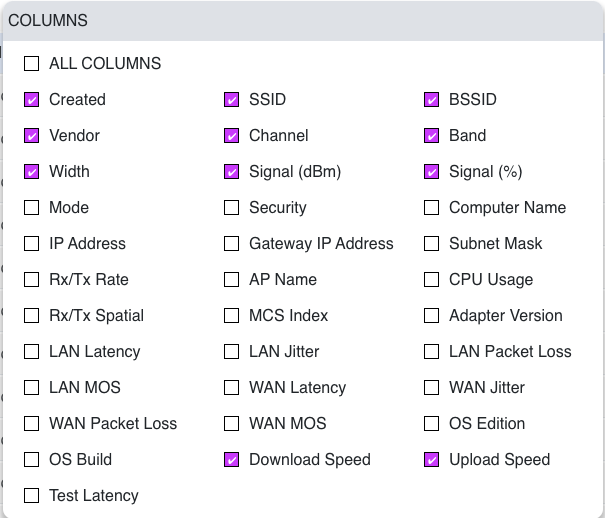
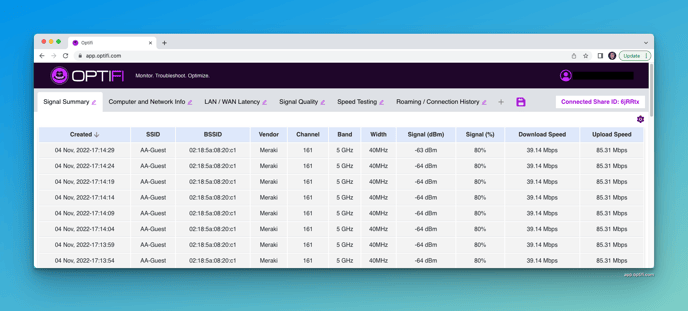
Computer and Network Info
The Computer and Network Information tab shows information about the computer OS version and build, as well as the adapter (WiFi network card) version. It can also show DHCP or statically configured network IP information and can assist with determining why one machine is experiencing issues versus another with the exact same setup or different setup or in the exact same location.
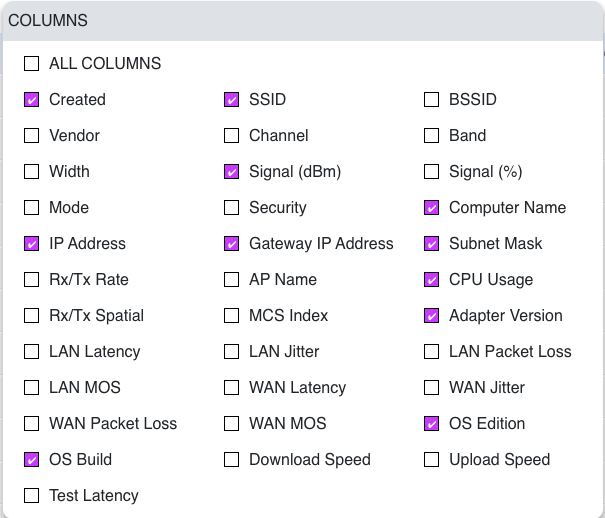
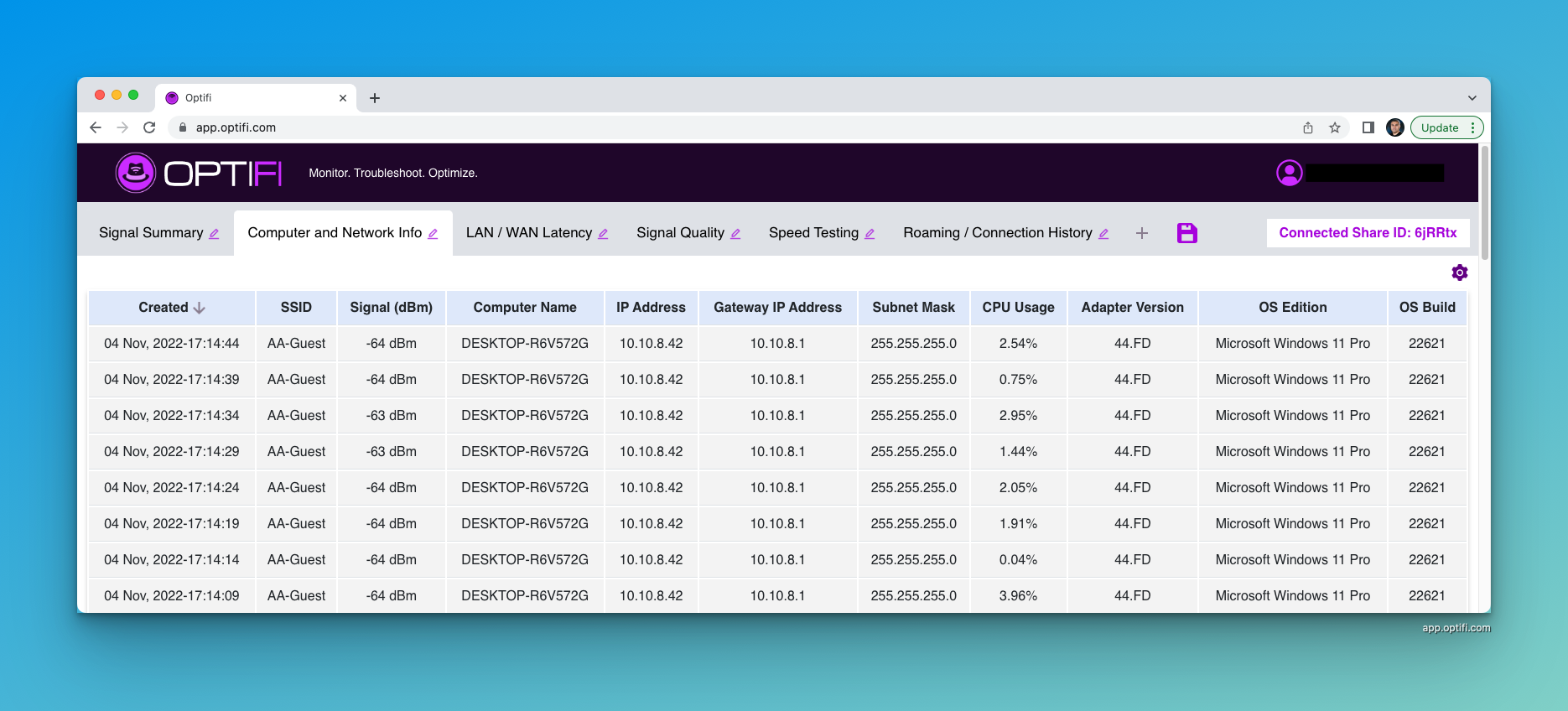
LAN / WAN Latency
WAN latency is a measure of how long it takes packets to be sent to and from the Internet. LAN or Local Area Network Latency refers to the time required for data to travel from one device in your network to another device within that network. Both WAN and LAN latencies affect the performance of an application. Performance of your WiFi network from a user perspective can be directly linked to the latency of the LAN and WAN network connections. The faster your Internet connection, and lower the latency across the LAN and WAN connections, the better user experience you will get from your home or work WiFi.
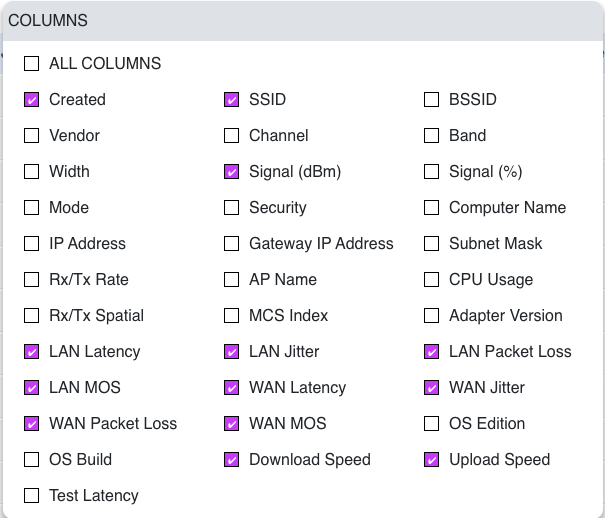
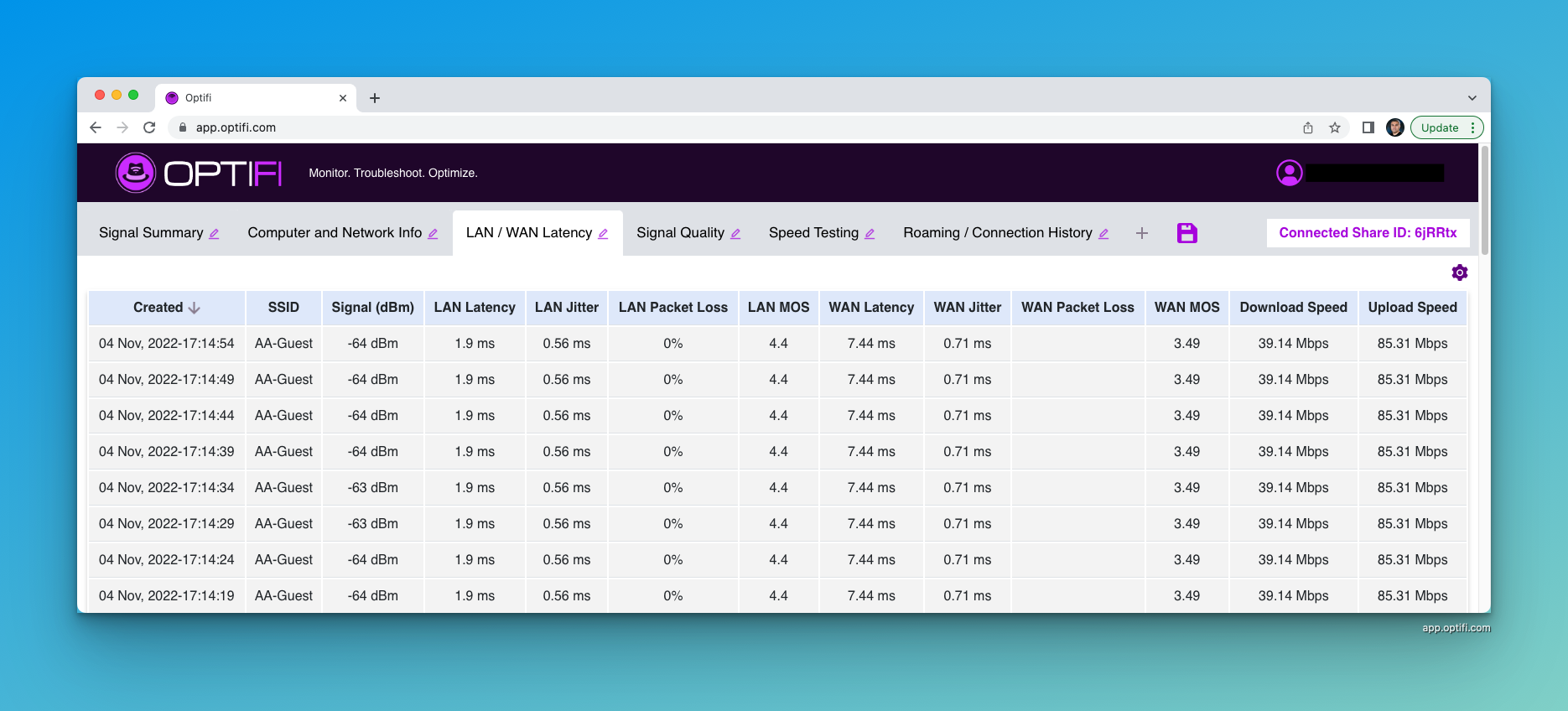
Signal Quality
The WiFi Signal Quality tab provides important and simple WiFi signal quality information to help you design and troubleshoot your wireless network. Monitor Rx/Tx Connection rates, compare to test speeds as the user moves closer / further from the access point or connects to different SSIDs or roams to different access points, and see if wireless interference is impacting user performance.
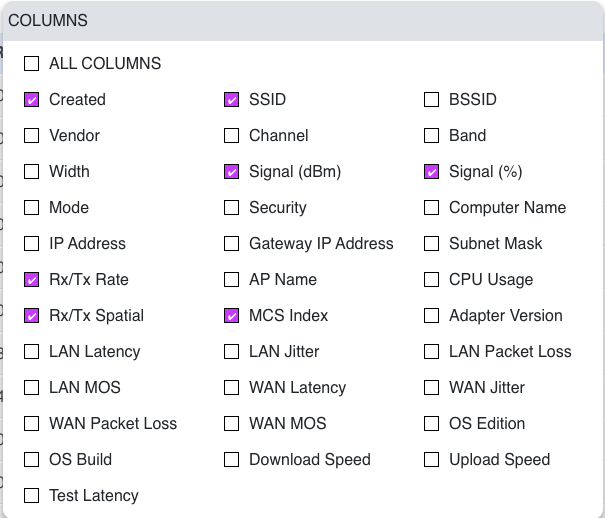
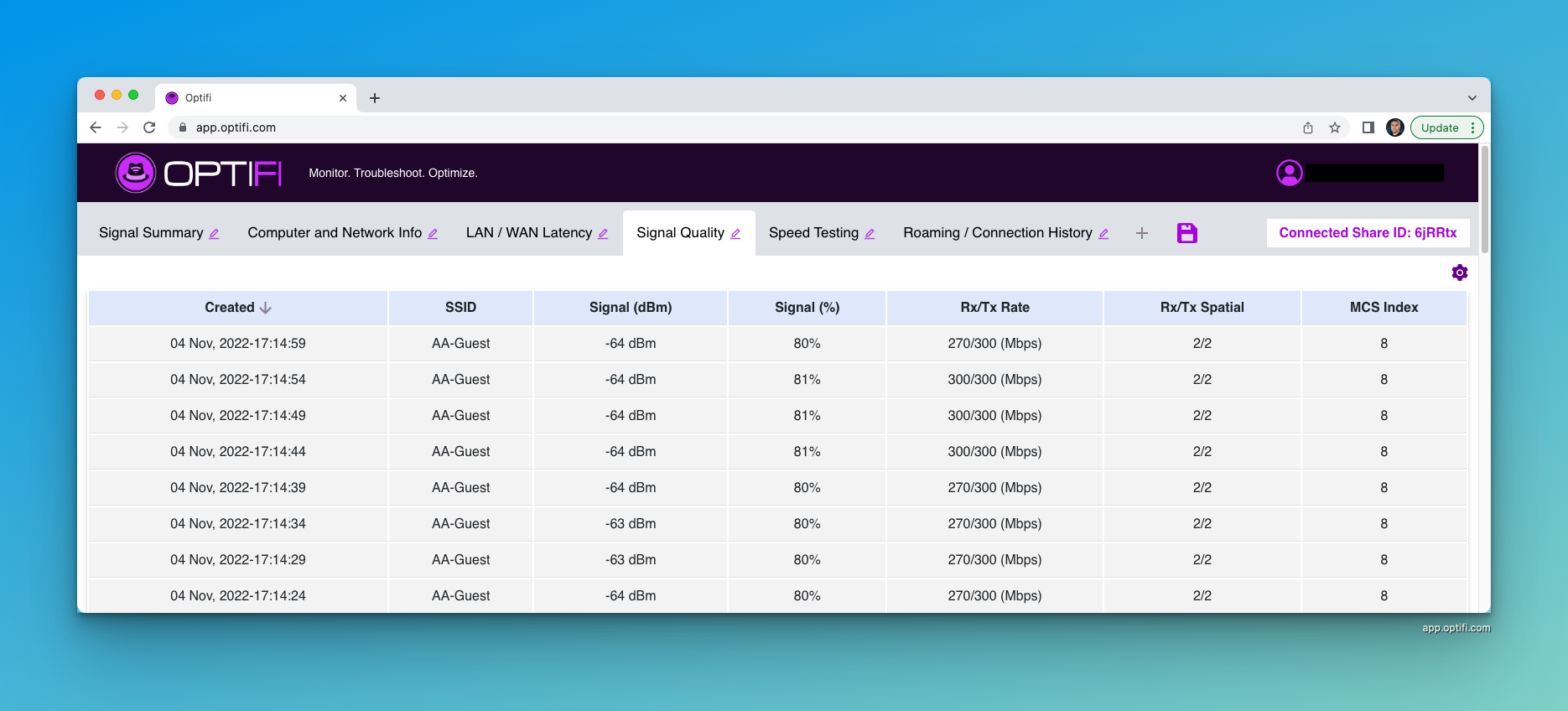
Speed Testing
This tab focuses on just items that relate to speed testing and is used to advise if the user is limited by WiFi connection or Internet speed.
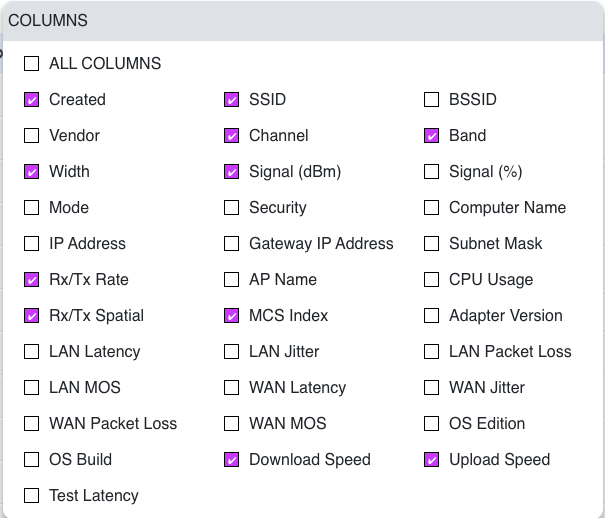
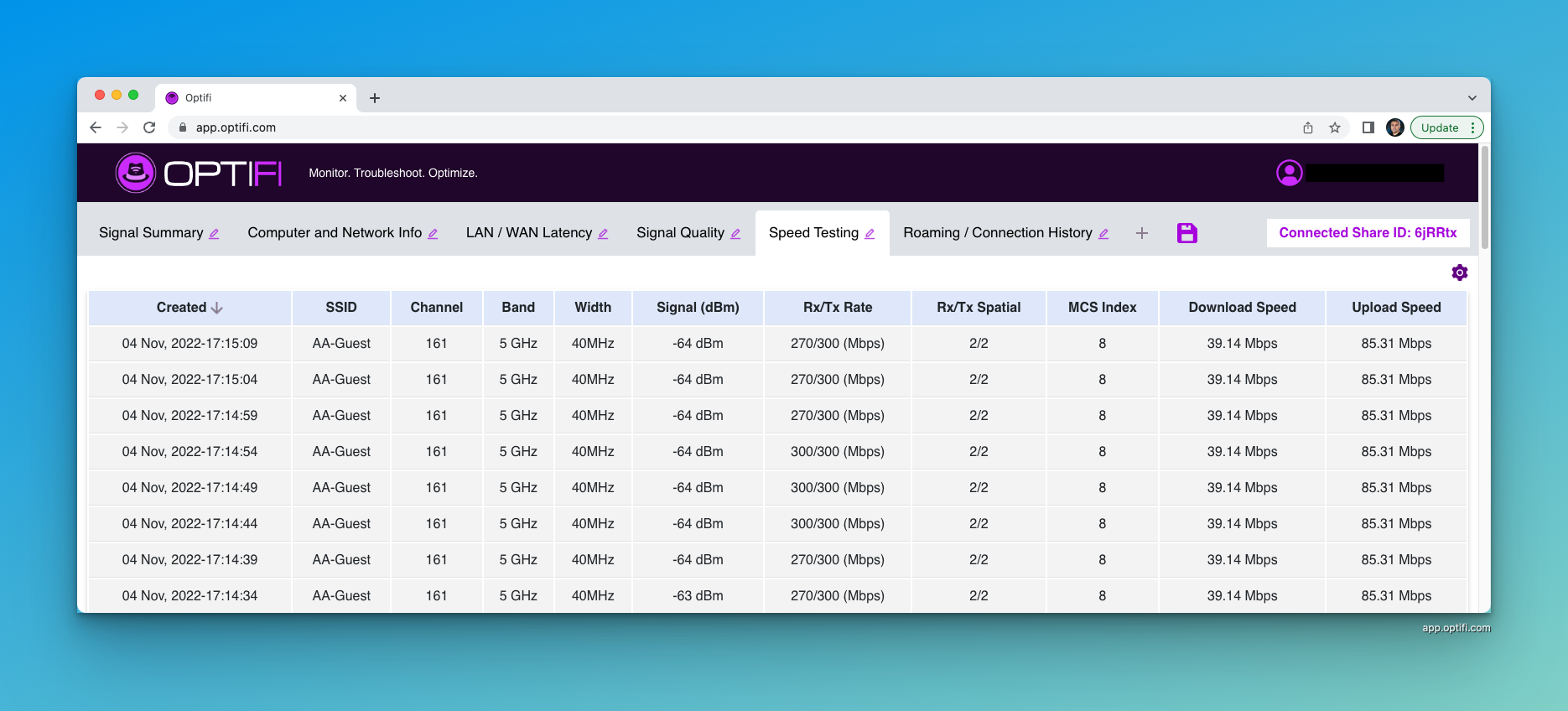
Roaming / Connection History
Roaming analysis will allow you to see when your device roams between access points that use the same SSID. This can be helpful in tracking which AP is having a problem and it’s relationship to the last AP. It will also help show if you are migrating to another frequency band.