This fix is for when the Error 1001 message appears when trying to Install or Uninstall BridgeChecker on Windows 7.
This fix is for when the Error 1001 message appears when trying to Install or Uninstall BridgeChecker on Windows 7.
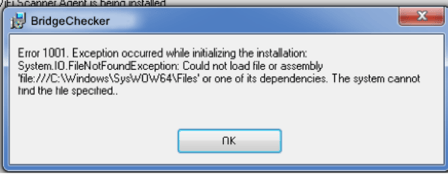
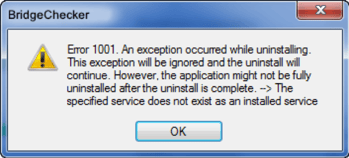
- Using the computer that has the error message, go to https://support.microsoft.com/en-us/mats/program_install_and_uninstall and click Run Now
- It will download Fix It Now and upon completion, install and run the program.
- On this screen, select the second option Detects problems and let me select the fixes to apply.
- Then select whether you are having a problem installing or uninstalling a program
- Next, from the list of programs, find BridgeChecker, select it and hit Next.
- Then select Yes to try and uninstall or install.
- Then make sure that checkboxes are selected and click Next.
- Let the program finish and it will indicate whether the problem was fixed or not. Then, click Next.
You should now have BridgeChecker uninstalled or installed. If you uninstalled it, note that the desktop shortcuts and start menu items may still be visible, but they do not work. You can remove those manually.
