BridgeChecker stores all settings data in: ~/Library/Preferences/com.accessagility.bridgechecker.plist
BridgeChecker stores all settings data in:
~/Library/Preferences/com.accessagility.bridgechecker.plist
Open this file with Xcode (or another program that handles plists).
Preferences are changed by 0s, 1s, and -1s: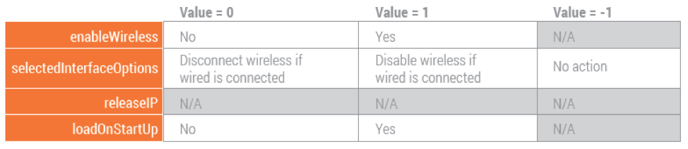
enableWireless
Enable the wireless card if there is no wired connection
selectedInterfaceOptions
No action - Do nothing to the wireless card if a wired connection is made
Disconnect - Disconnect from the associated wireless network if a wired connection is made
Disable - Disable the wireless card if a wired connection is made
loadOnStartUp
Runs BridgeChecker when the device boots
Do not change releaseIP, as it is not supported for Mac OS.
When you have finished changing the values:
- Save com.accessagility.bridgechecker.plist
- Open Terminal and run:
defaults read ~/Library/Preferences/com.accessagility.bridgechecker.plist - Restart BridgeChecker
