How to change the information that is displayed in the Optifi app header area?
By default, Optifi app will display information on two lines that are relevant to most users using configuration text below.
$S | $N | $F | Channel: $C | $W Wide
$V | $X | $I | Tx / Rx: $T

This information will remain in header when app is full screen or collapsed.
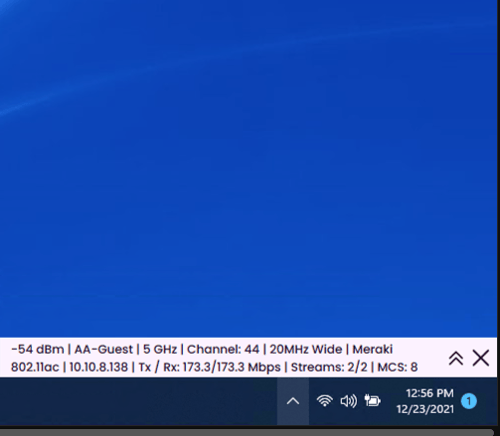
The first 60 or so characters will be displayed when the app is fully minimized and mouse is over Optifi agent icon.
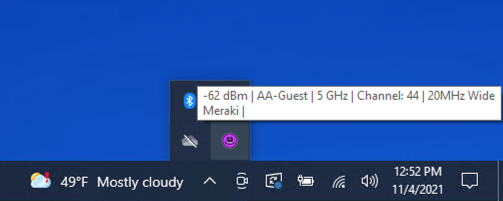
To customize this information click on gear / configuration icon and enter placeholders below. The format allows for text / labels to be added in between place holders. Table below has all options available. Any combination of placeholders on one or two lines. A delimiter or label can be added to format the data.
| Placeholder |
Description |
Category |
| $S |
Signal strength of connection in dBm |
WiFi |
| $P |
Signal strength of connection in % |
WiFi |
| $E |
Security encryption mode of connection |
WiFi |
| $B |
BSSID, MAC address of connected access point radio |
WiFi |
| $X |
802.11 mode (a, b, g, n, ac, ax) |
WiFI |
| $F |
Frequency (2.4 GHz, 5 GHz, or 6 GHz) |
WiFi |
| $C | Primary channel being used | WiFi |
| $W |
Channel width of current connection in MHz (20, 40, 80, 160) |
WiFi |
| $V | Access point manufacturer name. | WiFi |
| $A |
Configured access point name. Some enterprise / business access points support the display of this name. |
WiFi |
| $T |
WiFi connection transmit / receive rate. This value is directly related to quality of connection. The higher the Tx/Rx value the more better the connection. |
WiFi |
| $I | IP address of client device |
Networking |
| $G | Default gateway of client device |
Networking |
| $M | Subnet mask of client devices |
Networking |
| $L | CPU Load |
Computer |
