How to perform silent install using BridgeCheckerSetup.exe
Microsoft Windows Command Prompt must be run as administrator to test this method.
1) Type cmd in Windows search and run command as administrator
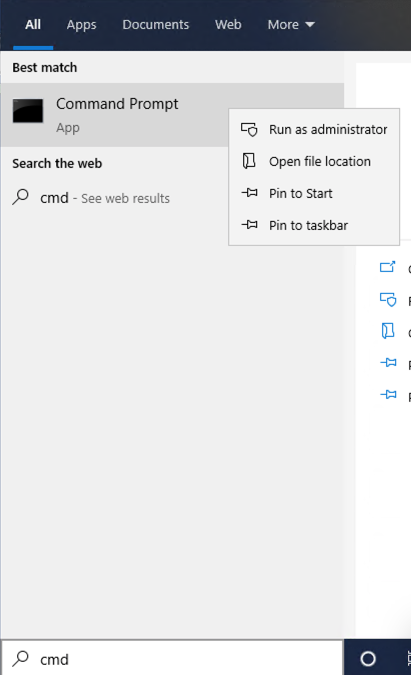
2) Navigate to location of BridgeCheckerSetup.exe file. On our test laptop the location of exe file is C:\Users\AccessAgility\Desktop>. Run silent install command with desired options. Replace your license key with sample information in command below.
BridgeCheckerSetup.exe /s /v"/qn ADD_ICON=1 ADD_BC_STARTMENU_ICON=1 LICENSE_KEY=6F010-FBFB3-3C9AF-CAF7F-XXXX USB_ADAPTER_ACTION=whitelist DISABLE_ALL_PRIMARY_IF_ANY_FIRST_PRIMARY_CONNECTED=1 PRIMARY_ENABLE_DISABLE_SECONDARY=1 PRIMARY_DISABLE_ENABLE_SECONDARY=1 DISABLE_SECONDARY_ON_BOOTUP_SHUTDOWN=1 RELEASE_IP_ADDRESS=1 ENABLE_TERTIARY_ADAPTER=1"
3) Run silent uninstall command
BridgeCheckerSetup.exe /x /s /v/qn
Note: Running new setup over a previous one using silent install will automatically update the app but please note that during update install params are not used and these are only used with fresh install.
Below command line parameters are supported.
|
Command |
Values |
Purpose |
|
LICENSE_KEY |
text |
Sets license key |
|
PASSWORD |
text |
Sets the admin password (plain password) |
|
PASSWORD_FILE_PATH |
Example: “\\user-pc\shared\bc\password.t |
Needs to have username/password of system user for which app is being installed to read the file. Replace system folder location with full URL for http(s). Spaces in username should be replaced with "#". |
|
ADD_ICON |
0 |
0 = No wireless on/off desktop shortcut will be added Default = Wireless on/off desktop shortcut will be added |
|
PRIMARY_ENABLE_DISABLE_SECONDARY |
0 |
0 = If wired adapter is connected, wireless adapter is not disabled Default = If wired adapter is connected, wireless adapter is disabled |
|
PRIMARY_DISABLE_ENABLE_SECONDARY |
0, 1, 2 |
0 = If wired adapter is not connected, wireless adapter is not enabled 1 = If wired adapter is not connected, enable wireless adapter 2=If wired adapter is not connected, enable wireless adapter with Desktop On/Off Switch |
|
DISABLE_SECONDARY_ON_BOOTUP_SHUTDOWN |
1, |
1 = Wireless adapter will be disabled on system shutdown and startup Default = Wireless adapter will not be disabled on system shutdown and startup |
|
ADD_BC_STARTMENU_ICON |
0 |
0 = No BridgeChecker icon added to Start Menu Default = BridgeChecker icon added to Start Menu |
|
ENABLE_TERTIARY_ADAPTER |
1 |
1 = Wireless adapter is disabled on system bootup / shutdown 0 = Wireless adapter is not disabled on system bootup / shutdown |
|
RELEASE_IP_ADDRESS |
1 |
1 = Releases IP address associated with adapter before disable the adapter Default = Will not release IP address associated with adapter |
|
NETWORK_PROXY |
http://ipaddress:port/ http://username:password@ipaddress:port/ socks5://ipaddress:port/ |
Activate license over the internet that runs through a proxy |
|
USB_ADAPTER_ACTION |
“Whitelist” / “Disable” |
Either whitelists all USB adapters, or disables all USB adapters |
|
PRIMARY_ADAPTER |
\"<adapter name from adapter properties>|" |
Allows specific adapters to be added and set as primary during installation. |
|
SECONDARY_ADAPTER |
\"<adapter name from adapter properties>|" |
Allows specific adapters to be added and set as secondary during installation. |
|
WHITELIST_ADAPTERS_FILE_LOCATION |
\\shared-pc\\foldername |
Allows for a created list of Whitelisted adapters to be assigned during installation. Text file should use simple text having one adapter per line. |
|
DISABLE_ALL_PRIMARY_IF_ANY_FIRST_PRIMARY_CONNECTED
|
|
1 = Disable all other primaries when any first is connected 0 = No action taken Sub rule for PRIMARY_ENABLE_DISABLE_SECONDARY. Allows having multiple primary and if this rule is set to true the app disable all other primaries when any first is connected. |
| DEBUG_LOGGING_ENABLED
|
1 |
Installation option (supported on the command line as well as on UI). If selected or any value other than 1 meaning Debug logging is disabled by the user. The default value is 1. |
| ENABLE_ALL_ADAPTERS |
1 |
Uninstall option (supported on the command line as well as on UI). If selected or value is 1, all non-whitelisted adapters will be enabled with the uninstall of the app. The default value is 1.
|
| RESET_ADAPTERS |
0, 1 |
This can be used to reset all adapters during the reinstall or update of the app. This will only work during an update (reinstall) and provided during install will be ignored. Valid values 0 or 1. When entered as 1, adapters will be reset. |
