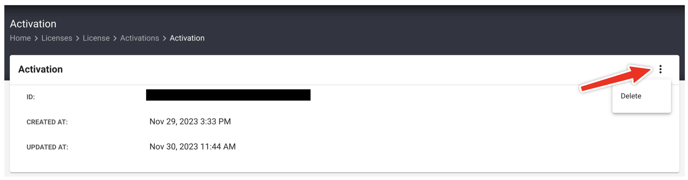You can self-manage your WiFi Scanner license through our license portal. To gain access, use the email associated with the license point of contact (POC).
To manage license keys, you must be designated as the license point of contact. If you believe you meet this criterion but still do not see any licenses in your profile, please reach out to us at support@accessagility.com for assistance.
Individuals and teams can self-manage their WiFi Scanner licenses by accessing our license portal at the address provided below.
https://accessagility.cryptlex.app/auth/login
- If you have never logged in, or if you have forgotten your password, you can reset it at the same address by choosing the 'Forgot Password' option.
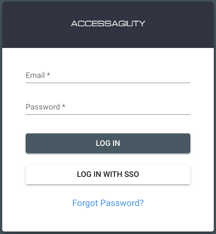
Please note that the password recovery email will have the subject 'AccessAgility License System Password Recovery' and will be sent from AccessAgility support. However, the 'From' email address will be noreply@cryptlex-mail.com like below.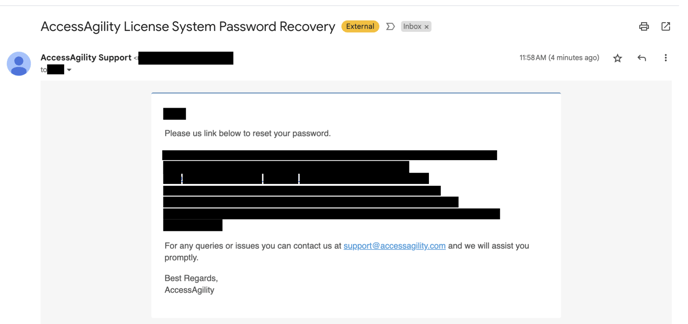
- After login, you will see the license key(s) listed for your account. Click Activations column associated with license key to see active hostames.

3. To deactivate or remove a machine, first click on its Hostname.
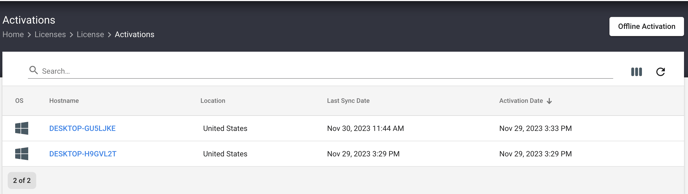
4. Then, click on the three dots (also known as the kebab menu) located at the top right corner and select 'Delete'. This action will deactivate the license activation for that specific hostname only and free up a license seat. If required in the future, this hostname can be relicensed again using the same key.